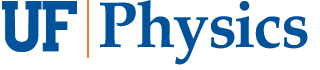Install Python
Contents
Install Python#
The current version is Python 3. You can install Python3 or use it remotely in the following ways.
Local install#
via JupyterLab#
Jupyter Notebook is a convenient interface for Python programming. It is nice as it saves texts, codes, outputs (figures, etc.) all together in one file. JupyterLab is the environment that allows you to edit and run Notebooks. It can be downloaded and installed by following simple instructions from jupyter.org.
via Anaconda#
Another easy way of installing Python3 and JupyterLab is through the Anaconda Distribution. Download and install Anaconda from anaconda.com. Then open the Anaconda Navigator app, and launch JupyterLab from there.
Remote use#
via JupyterHub#
If you wish to run Jupyter Notebooks remotely on a server, you can do it through the service provided by UF Research Computing’s HiPerGator cluster. If you already have an account on HiPerGator through your research lab, then simply connect to https://jupyterhub.rc.ufl.edu/ (through VPN if off-campus). Otherwise we can request a temporary account for you to use for the class.
via UF Apps#
Anaconda3 is available on UF Apps. You can also use Python IDLE for ArcGIS for a quick and simple interface for Python (command lines, not Notebooks).